Mathematical Typesetting
Use keyboard shortcuts (such as CTRL+/ for fractions) to insert fillable typeset expressions:
(Click a box to highlight and fill it or press TAB to move among the boxes.)
This is a simple way to enter exponents (CTRL+6), subscripts (CTRL+-) and other common expressions.
Pressing the ESC key in a notebook generates the symbol for keyboard shortcuts of the form alias (often notated ESCaliasESC in documentation).
Type the correct alias, and the expression changes when the closing is entered:

Sums, integrals and other high-level expressions are generated this way:
(The alias for “definite integral” is “dintt”.)
Many Greek letters and other special characters also use this form.
From a desktop notebook, you can select the “Basic Math Assistant” from the Palettes Menu for an overview of available typeset forms.
Clicking a palette button inserts a fillable expression at your cursor’s position:
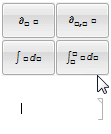
Use the TraditionalForm command to display any expression in traditional mathematical notation:
| In[1]:= |
| Out[1]= |
Convert existing cells to TraditionalForm using SHIFT+CMD+T:
(Expressions in TraditionalForm are still computable.)| In[2]:= |
| In[3]:= |
| Out[3]= |
QUICK REFERENCE: Mathematical Typesetting »
