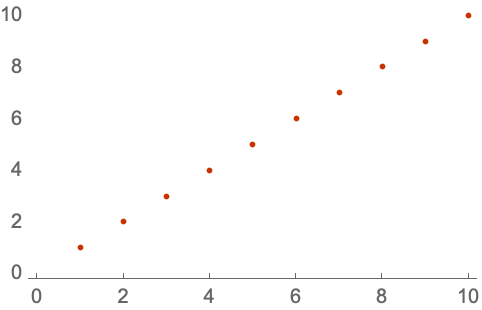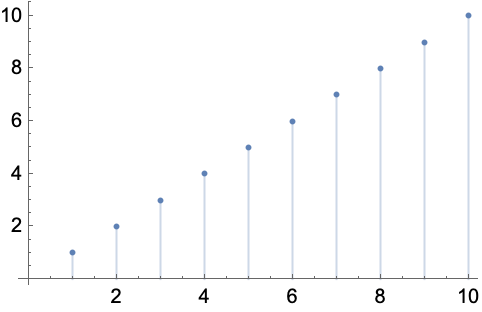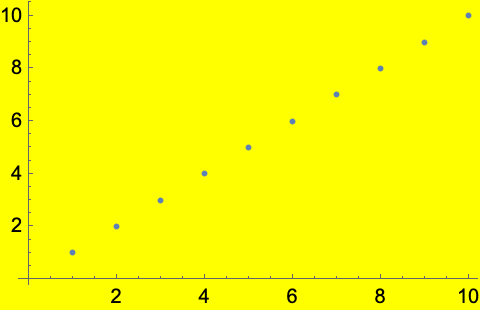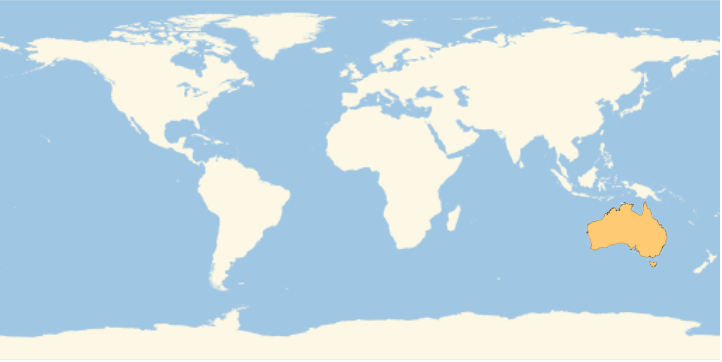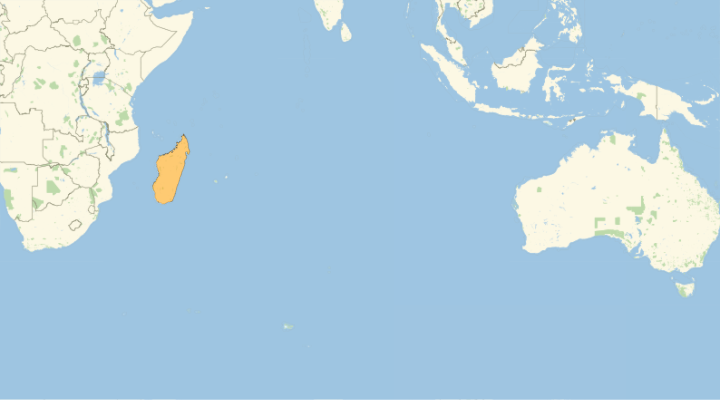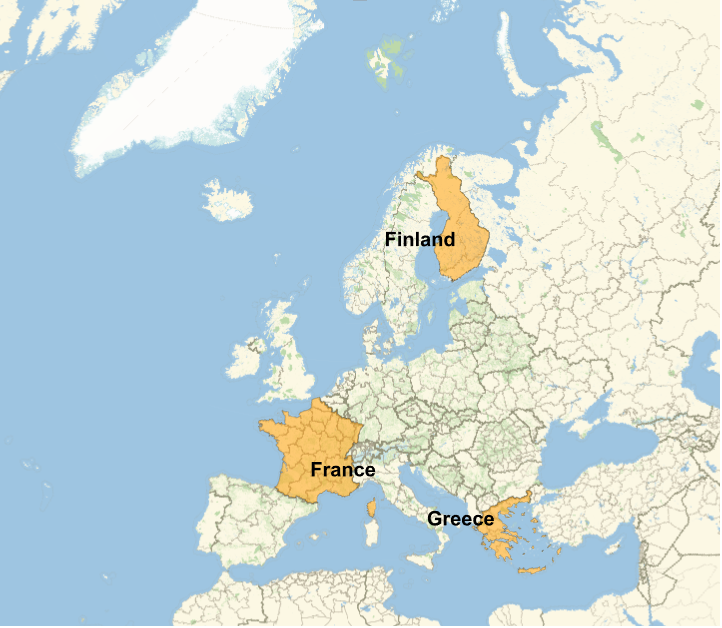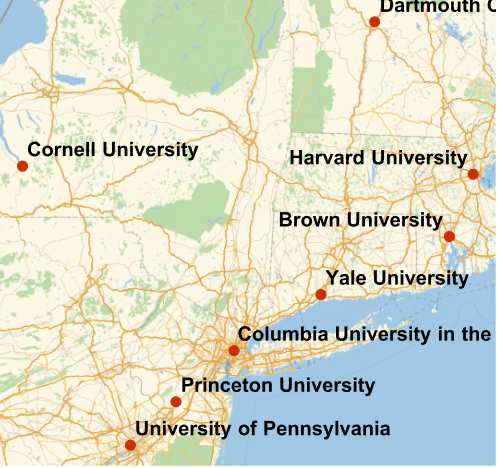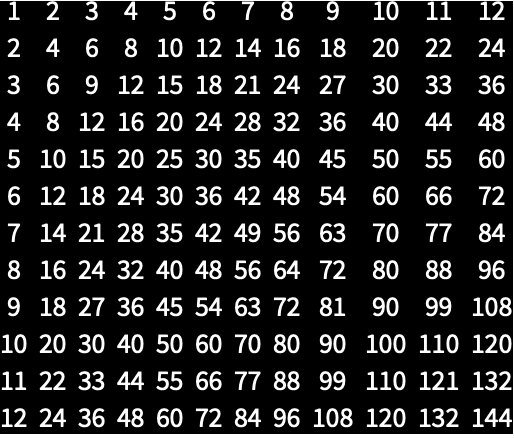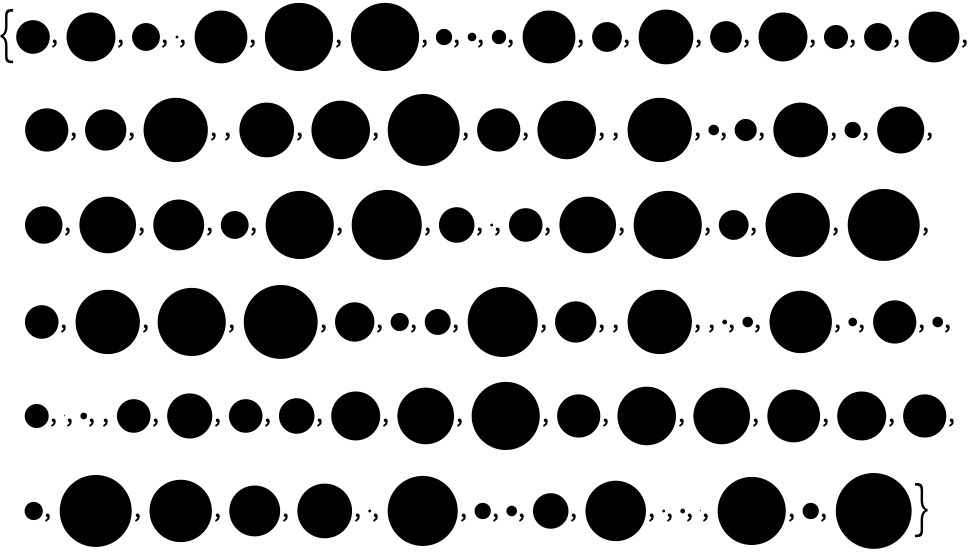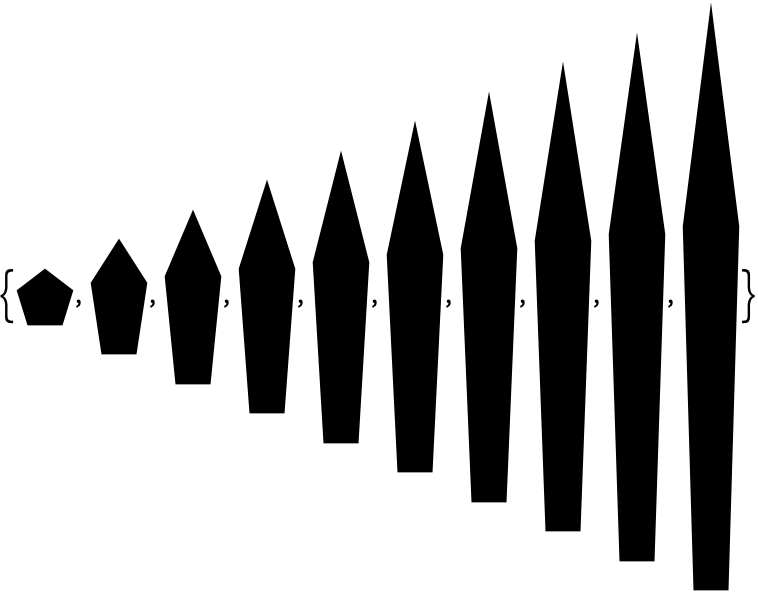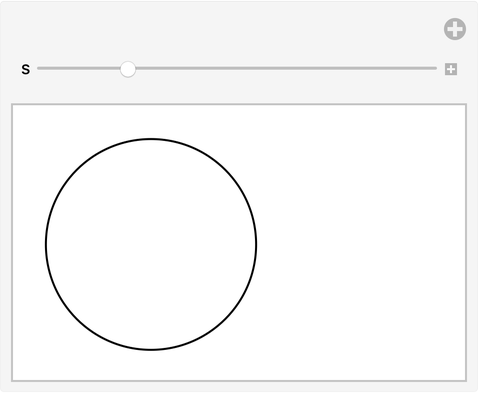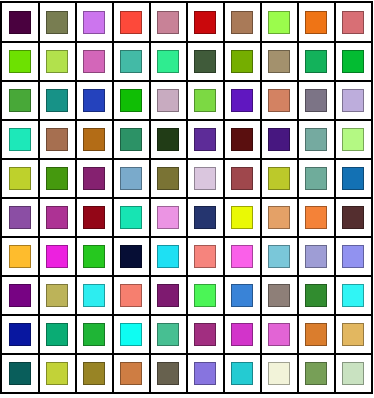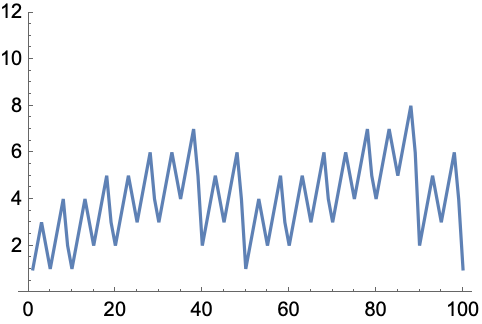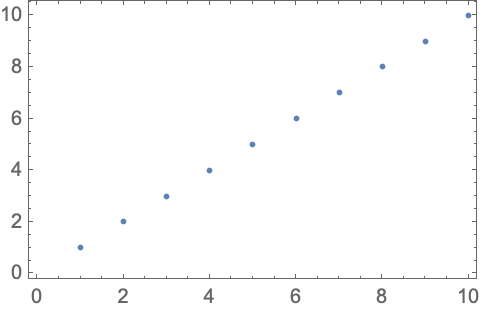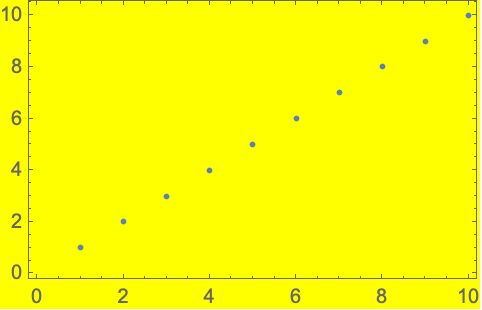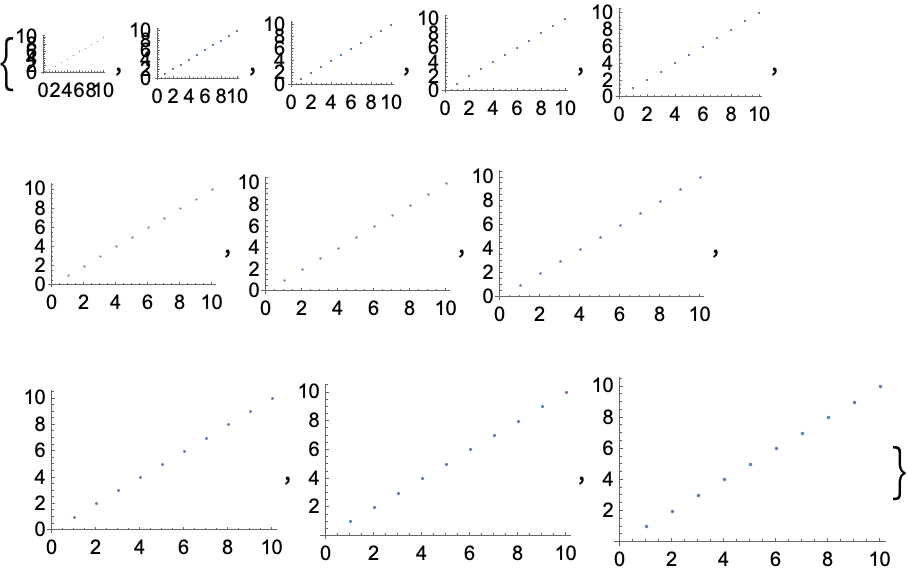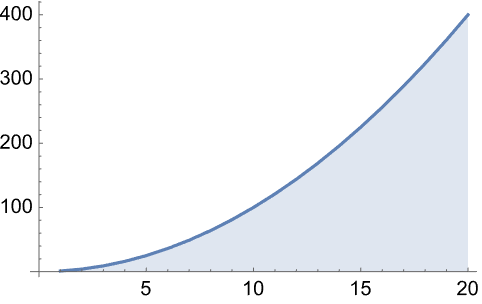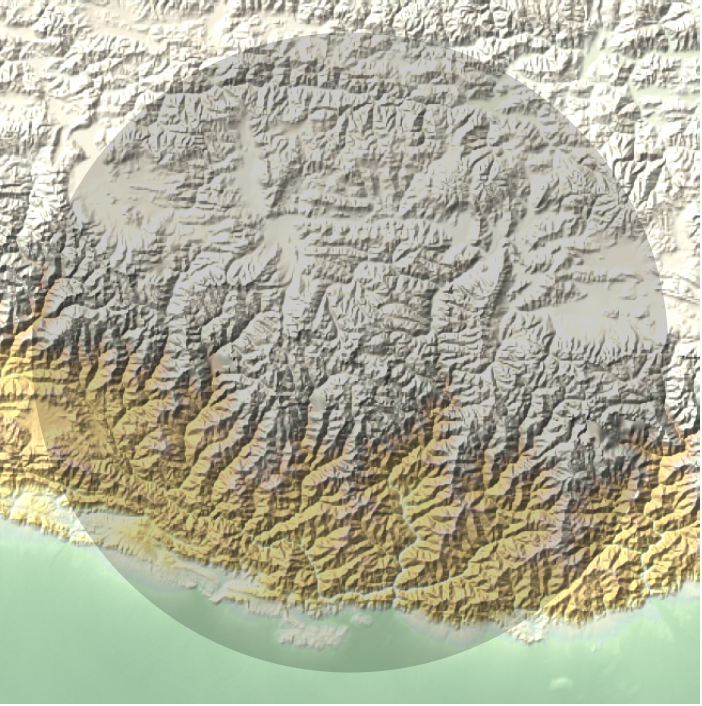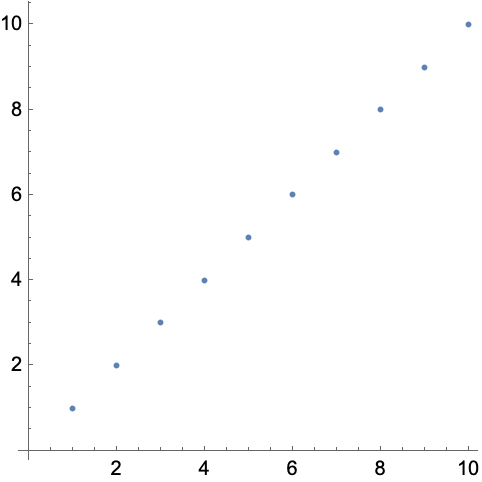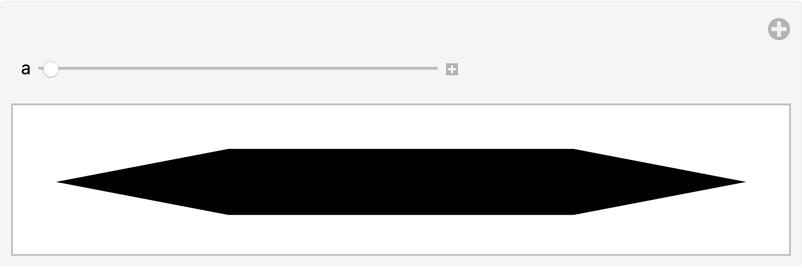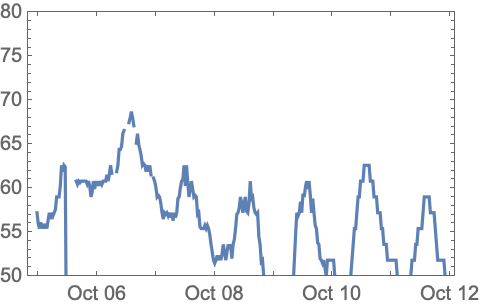| 20 | Options |
Many functions in the Wolfram Language have options that determine the details of how they work. For example, in making a plot, you can use PlotTheme"Web" to use a web-oriented visual theme. On a keyboard, the is automatically formed if you type -> (i.e. - followed by >).
A standard plot, with no options given:
In[1]:=
Out[1]=
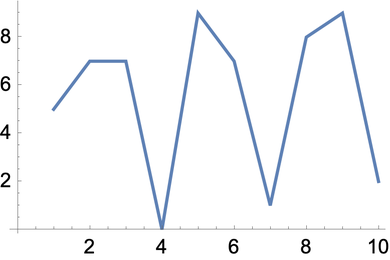
A plot with the PlotTheme option given as "Web":
In[2]:=
Out[2]=
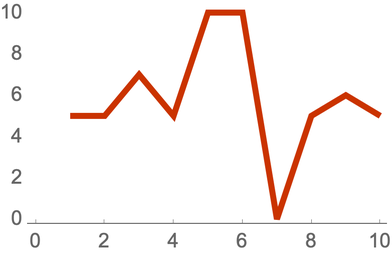
A plot with the PlotTheme option given as "Detailed":
In[3]:=
Out[3]=
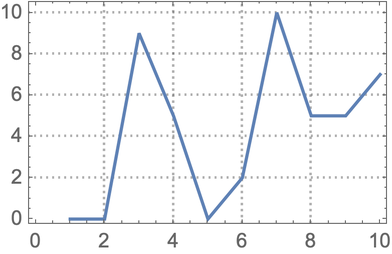
A plot with the PlotTheme option given as "Marketing":
In[4]:=
Out[4]=

You can add more options. For example, Filling specifies what filling to add to a plot.
Fill the plot to the axis:
In[5]:=
Out[5]=
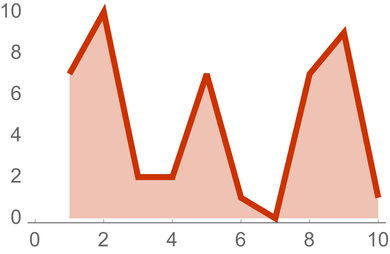
Background lets you specify a background color.
Also include an option for background color:
In[6]:=
Out[6]=
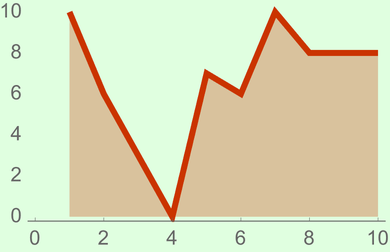
If you don’t mention a particular option, the Wolfram Language will use a pre-defined default for that option. Most often that default is Automatic, which means that the language will automatically determine what to do.
One option that’s often useful for graphics is PlotRange, which specifies what range of values to include in a plot. With the default PlotRangeAutomatic, the system will try to automatically show the “interesting” part of the plot. PlotRangeAll shows all values.
With default options all but one “outlier” value are displayed:
In[7]:=
Out[7]=
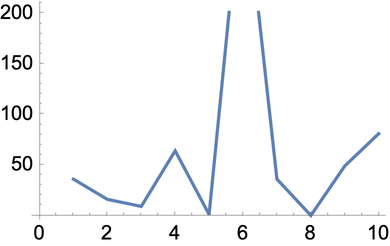
In[8]:=
Out[8]=
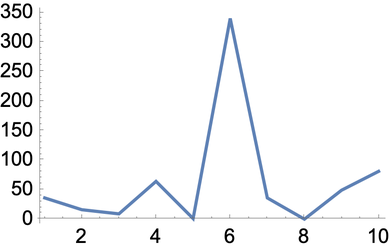
In[9]:=
Out[9]=
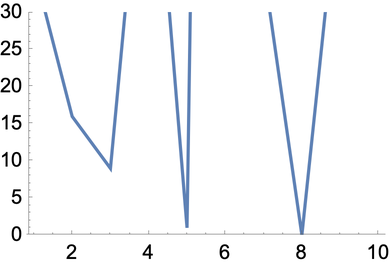
In[10]:=
Out[10]=
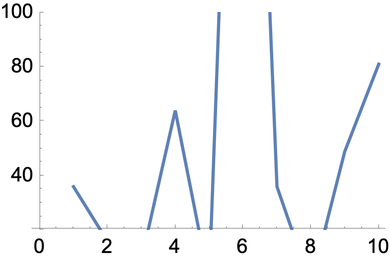
You can specify ranges for all types of graphics. In GeoListPlot and GeoGraphics you can use the option GeoRange to specify what part of the world to include in a plot.
By default, a geo plot of France pretty much includes only France:
In[11]:=
Out[11]=

In[12]:=
Out[12]=
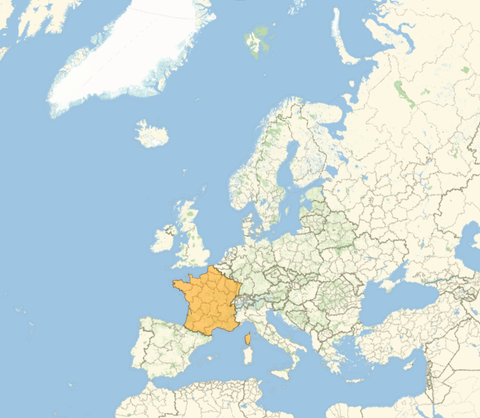
In[13]:=
Out[13]=
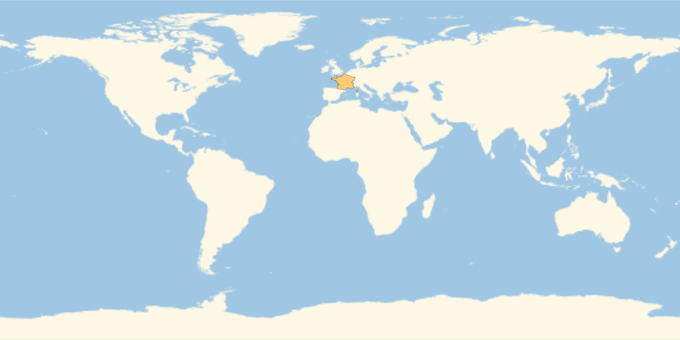
There are many other options for GeoListPlot. For example GeoBackground specifies what kind of background should be used. GeoLabels adds labels. Joined makes the points be joined.
Use a relief map as the background:
In[14]:=
Out[14]=
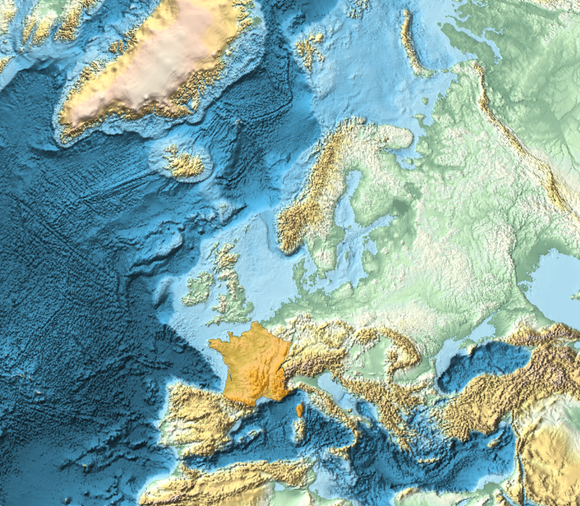
In[15]:=
Out[15]=
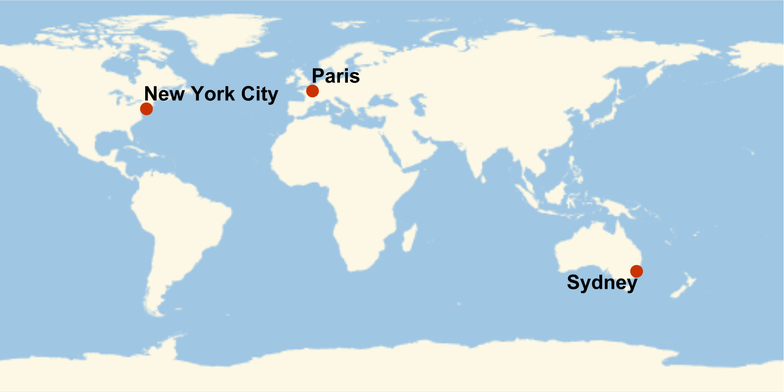
Say it’s True that the points should be joined:
In[16]:=
Out[16]=
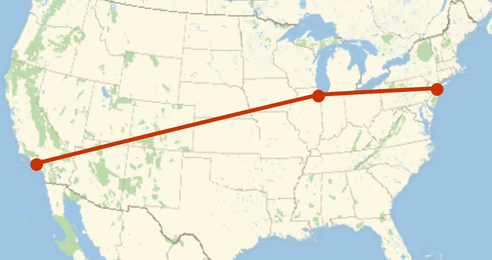
The function ListLinePlot has 57 different options you can set; GeoListPlot has 54. Some options are common to all graphics functions. For example, AspectRatio determines the overall shape of graphics, specifying the ratio of height to width.
With an aspect ratio of 1/3, the plot is 3 times wider than it is tall:
In[17]:=
Out[17]=
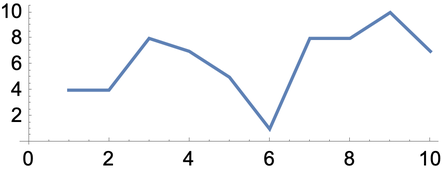
The option ImageSize specifies the overall size of graphics.
Draw a circle with a “tiny” overall image size:
In[18]:=
Out[18]=
Draw circles with specific image sizes between 5 and 50 pixels:
In[19]:=
Out[19]=

It’s not just Graphics that allows options. Lots of other functions do too. An example is Style, which supports many options.
Set an option to use "Chalkboard" font to style text:
In[20]:=
Out[20]=
It’s quite common for options to describe details of output, for example in WordCloud.
Create a word cloud with random word orientations:
In[21]:=
Out[21]=
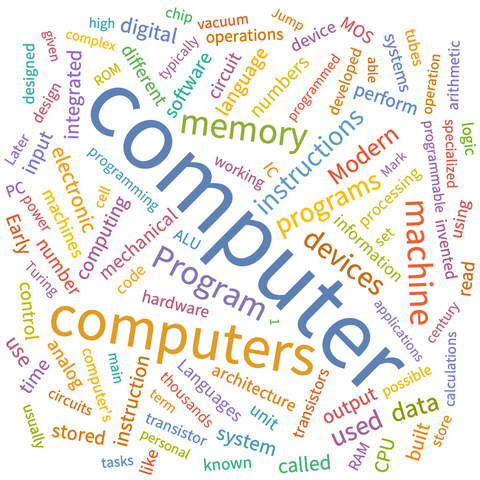
Create a multiplication table with a frame around each entry:
In[22]:=
Out[22]=
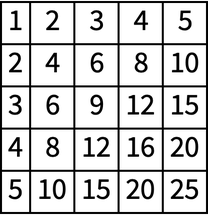
In[23]:=
Out[23]=
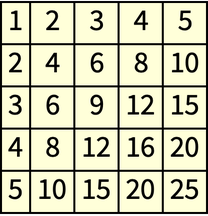
| PlotTheme | theme for a plot (e.g. "Web", "Detailed", etc.) | |
| Filling | filling to add to a plot (Axis, Bottom, etc.) | |
| PlotRange | range of values to include in a plot (All, etc.) | |
| GeoRange | geo range to include (All, specific country, etc.) | |
| GeoBackground | background map ("ReliefMap", "OutlineMap", etc.) | |
| GeoLabels | labels to add to a map (e.g. Automatic) | |
| Joined | whether to make points be joined (True, False) | |
| Background | background color | |
| AspectRatio | ratio of height to width | |
| ImageSize | size in pixels | |
| Frame | whether to include a frame (True, All, etc.) | |
| FontFamily | family of font to use (e.g. "Helvetica") | |
| WordOrientation | how to orient words in a word cloud |
20.4Create a map of the world with Australia highlighted. »
20.5Create a map of the Indian Ocean with Madagascar highlighted. »
20.7Make a map of Europe with France, Finland and Greece highlighted and labeled. »
20.8Plot the positions of universities in the Ivy League, labeling each of them. »
20.10Make a list of 100 disks with random integer image sizes up to 40. »
20.11Make a list of pictures of regular pentagons with image size 30 and aspect ratios from 1 to 10. »
20.14Make a line plot of the lengths of Roman numerals up to 100, with a plot range that would be sufficient for all numerals up to 1000. »
+20.4Make a line plot of the first 20 squares, filling to the axis. »
+20.5Create a relief map of the region around Mount Everest, drawing a disk of radius 100 miles. »
+20.7Make a Manipulate that varies the aspect ratio of a picture of a regular hexagon from 0.1 to 5. »
+20.8Make a plot of the air temperature in Paris over the past week with the plot range restricted between 50 and 80 degrees. »
How can I get a list of the options for a function?
Look at the documentation. Or use for example Options[WordCloud]. Also, whenever you start typing the name of an option, you’ll see a menu of possible completions.
How do I find out the possible settings for an option?
Look at the documentation for that option. Also, when you type , you’ll typically get a menu of possible common settings.
What is optvalue internally?
It’s Rule[opt, value]. Rules are used in lots of places in the Wolfram Language. ab is usually read aloud as “a goes to b” or “a arrow b”.
When are values of options given as strings?
Only a small set of standard option settings (such as Automatic, None and All) are not strings. Specialized settings for particular options are normally strings.
Can one reset the default for an option?
Yes, using SetOptions. Though you have to be careful not to forget that you’ve done it.
- Many options can be set to be pure functions (see Section 26). It’s important to put parentheses in the correct place, as in ColorFunction(Hue[#/4]&), or you won’t get the correct meaning.
- $FontFamilies gives a list of possible settings for FontFamily.